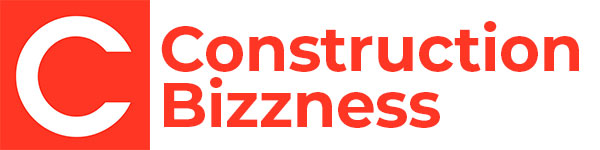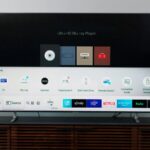How to Calibrate Your TV

There’s something magical about bringing home a brand new TV with higher resolution, an ultra-smooth refresh rate, and the latest tech. However, the picture right out of the box might not be quite right, or you might want to optimize the image quality of your current television. Manufacturers’ presets are often designed for showroom floor displays, but your settings at home will vary greatly depending on the viewing environment. Whether you prefer not to fiddle with advanced settings or want to do some tweaking, here are some tips for calibrating your TV to provide the best viewing experience.
Set It and Forget It
If you prefer not to fiddle with advanced settings, that’s okay! Manufacturers provide preset options that make quick adjustments for more optimal picture quality. These preset modes usually cover most people’s picture preferences and include options like Cinematic, Vivid, Standard, Game, and Sports modes. Each mode is optimized for specific viewing conditions and content types, so you can choose the one that suits your preferences.

For Those Who Like to Tweak
If you want to dial things in a little more, there are a few options you can adjust manually to match your preferences. You can adjust picture settings like brightness, contrast, and sharpness manually to get your picture quality just right. Another setting often adjusted is Motion Smoothing, which can produce a “soap opera effect.” It’s a matter of personal preference, so try turning it off and on to see which you prefer.
For the Cinephile
If you value realism over visual tricks, you’ll want to calibrate your TV for the most natural and true-to-life results. Become familiar with your TV’s settings and see if your manufacturer offers a calibration guide for your model. You can also search the web for forums and posts by other users who own the same unit or hire a professional to help out.

If You Get Stuck at Any Level
Whether you stick to the basics or get into advanced settings, you may get a little overwhelmed and have unintended results. Luckily, you can always hit the reset button and start over with the default/factory settings. Remember, there’s no right or wrong answer—it’s all about what brings the best results for your personal viewing experience.
Consider Your Source
Remember to consider your source when calibrating your TV. Broadcast and cable television channels output at a maximum 1920x1080p resolution, while streaming services may offer a 4K or UltraHD option. Gaming consoles can support 4K resolutions at up to 120Hz, so consider your gear and streaming services to take full advantage of your TV’s capabilities.
In conclusion, calibrating your TV can significantly enhance your viewing experience, whether you prefer preset modes or manual adjustments. Experiment with different settings until you find what works best for you, and don’t hesitate to seek professional help or online resources if needed.